Evaluation environment #
The evaluation environment for your project is a virtual machine (with Ubuntu 20) deployed on Microsoft Azure. You are not supposed to develop on this machine, but your project must run in this environment to be evaluated.
Each student gets his or her own clone of the original machine. Maven, Gradle, git and a Java 21 JDK are already installed.
You can log in to this machine via ssh (using a terminal), or via RDP (using an RDP client). In the remainder of this section, we will use RDP.
RDP client #
In order to connect via RDP, you need an RDP client.
Here is a (non-exhaustive) list of RDP clients:
-
Windows:
- Windows Remote Desktop (installed by default), also called MSTSC
- Royal TS
-
macOS:
-
Linux:
Login #
The registration link is shared on the Microsoft Team for this course. After logging in (with your Unibz credentials), you should see the following:
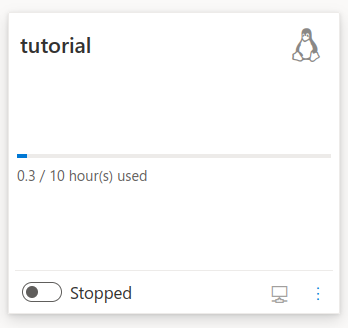
Toggling the button (bottom-left) will start your own clone of the virtual machine (this may take a few minutes).
Once your machine is running, click on the 3 dots (bottom right) and select “show RDP information”. This will give you the string (host name and port) needed by your RDP client to connect to the machine.
The credentials for logging in to the machine are shared on the Microsoft Team for this course.
Keyboard layout #
Once connected, you can select a keyboard layout (English, German or Italian) from the drop-down menu at the top right of the screen.
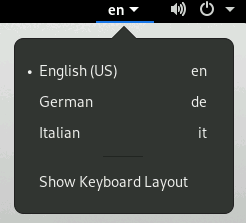
Starting an application #
You can use the super key (a.k.a. “Windows key”) or click on “Activities” (top left) to display the application menu below.
To launch a terminal, click on the terminal icon in this menu or press “Ctrl + Alt + t”.
